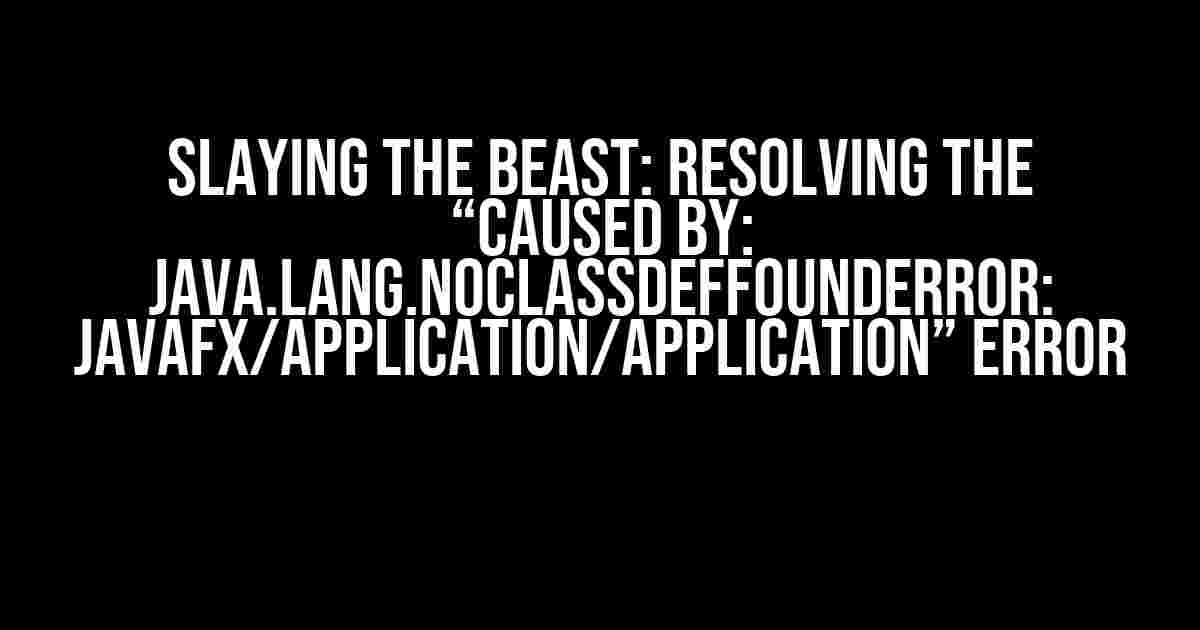If you’re reading this, chances are you’ve encountered the infamous “Caused by: java.lang.NoClassDefFoundError: javafx/application/Application” error. Don’t worry, you’re not alone! This frustrating issue has plagued many a Java developer, but fear not, dear reader, for we’re about to embark on a quest to vanquish this beast once and for all.
Understanding the Error: What’s Going On?
The “Caused by: java.lang.NoClassDefFoundError: javafx/application/Application” error typically occurs when you’re trying to run a JavaFX application, but the Java Virtual Machine (JVM) can’t find the javafx.application.Application class. This class is essential for JavaFX applications, as it provides the entry point for the application.
But why does this happen? Well, there are a few possible reasons:
- Incompatible Java version: JavaFX is not included in the Java Standard Edition (SE) starting from Java 11. If you’re using Java 11 or later, you’ll need to add the JavaFX SDK to your project.
- Missing JavaFX dependencies: Make sure you’ve included the necessary JavaFX dependencies in your project’s classpath.
- Incorrect project setup: Verify that your project is properly configured to use JavaFX.
Step-by-Step Solution: Slaying the Error
Now that we’ve covered the possible causes, let’s dive into the step-by-step solution to resolve the “Caused by: java.lang.NoClassDefFoundError: javafx/application/Application” error.
Step 1: Check Your Java Version
First, ensure you’re using a compatible Java version. If you’re using Java 11 or later, you’ll need to add the JavaFX SDK to your project.
java -versionIf you’re using Java 11 or later, proceed to the next step. Otherwise, skip to Step 3.
Step 2: Add JavaFX SDK to Your Project (Java 11+)
Download the JavaFX SDK from the official Oracle website and extract it to a directory on your system (e.g., C:\javafx-sdk-17.0.2 on Windows or /usr/local/javafx-sdk-17.0.2 on macOS/Linux).
Next, add the JavaFX SDK to your project’s classpath:
- Eclipse:
- Right-click your project > Properties > Java Build Path > Libraries
- Click “Add External JARs…” and select the
javafx-sdk-17.0.2\lib\javafx.base.jarfile - Click “Add External JARs…” again and select the
javafx-sdk-17.0.2\lib\javafx.graphics.jarfile - Click “Apply and Close”
- IntelliJ IDEA:
- File > Project Structure > Modules > Dependencies
- Click the “+” button and select “JARs or directories”
- Select the
javafx-sdk-17.0.2\lib\javafx.base.jarfile - Click “OK”
- Repeat steps 2-4 for the
javafx.graphics.jarfile
- Command Line:
- Compile your Java file with the following command:
javac -cp .:path/to/javafx-sdk-17.0.2/lib/* YourJavaFile.java - Run your Java application with the following command:
java -cp .:path/to/javafx-sdk-17.0.2/lib/* YourJavaFile
- Compile your Java file with the following command:
Step 3: Verify JavaFX Dependencies
Ensure that you’ve included the necessary JavaFX dependencies in your project’s classpath.
Check your project’s build file (e.g., pom.xml if you’re using Maven) and verify that you’ve included the following dependencies:
<dependencies>
<dependency>
<groupId>org.openjfx</groupId>
<artifactId>javafx-graphics</artifactId>
<version>17.0.2</version>
</dependency>
<dependency>
<groupId>org.openjfx</groupId>
<artifactId>javafx-base</artifactId>
<version>17.0.2</version>
</dependency>
</dependencies>Step 4: Verify Project Setup
Double-check that your project is properly configured to use JavaFX.
Make sure you’ve created a JavaFX project or added the necessary JavaFX configurations to your existing project.
Troubleshooting Tips and Tricks
If you’ve followed the steps above and still encounter the “Caused by: java.lang.NoClassDefFoundError: javafx/application/Application” error, try these troubleshooting tips:
- Check for typos: Verify that you haven’t misspelled any JavaFX class names or package imports.
- Verify JavaFX module dependencies: Ensure that you’ve included all necessary JavaFX modules in your project’s module path.
- Check for conflicting dependencies: Verify that you don’t have conflicting dependencies in your project, which might be causing issues with JavaFX.
- Try cleaning and rebuilding your project: Sometimes, a simple clean and rebuild can resolve the issue.
- Check the JavaFX version: Ensure that you’re using a compatible JavaFX version with your Java version.
Conclusion
Congratulations! You’ve successfully slain the “Caused by: java.lang.NoClassDefFoundError: javafx/application/Application” beast. By following these steps and troubleshooting tips, you should be able to resolve this frustrating error and get back to developing your JavaFX application.
Remember, patience and persistence are key when tackling complex errors. Don’t be afraid to explore and learn more about JavaFX and its intricacies. Happy coding!
| Common Errors | Solutions |
|---|---|
| Incompatible Java version | Use a compatible Java version or add JavaFX SDK to your project |
| Missing JavaFX dependencies | Verify and add necessary JavaFX dependencies to your project’s classpath |
| Incorrect project setup | Verify and correct project setup, including JavaFX configurations and module dependencies |
Here are 5 Questions and Answers about “Caused by: java.lang.NoClassDefFoundError: javafx/application/Application error”
Frequently Asked Question
Get rid of that pesky JavaFX error and get back to coding!
Q1: What is causing the “Caused by: java.lang.NoClassDefFoundError: javafx/application/Application” error?
This error usually occurs when the JavaFX library is not properly included in your project’s classpath. It’s like trying to bake a cake without flour – it just won’t work!
Q2: How do I fix this error in Eclipse?
In Eclipse, you can fix this error by adding the JavaFX library to your project’s build path. Right-click on your project, select “Build Path”, then “Add External Archives”, and finally select the JavaFX SDK’s lib folder. Voilà!
Q3: What if I’m using Maven?
If you’re using Maven, you can fix this error by adding the JavaFX dependency to your pom.xml file. Just add the following code: ` org.openjfx javafx 11 `. Easy peasy!
Q4: Can I fix this error in IntelliJ IDEA?
Yes, you can! In IntelliJ IDEA, you can fix this error by adding the JavaFX library to your module dependencies. Go to “File” > “Project Structure”, then select “Modules” > “Dependencies”, and finally add the JavaFX SDK’s lib folder. You’re good to go!
Q5: Is JavaFX even worth the trouble?
Absolutely! JavaFX is a powerful and flexible GUI framework that’s worth the initial setup hassle. With its rich set of APIs and tools, you can create stunning desktop applications. So, don’t give up – you got this!